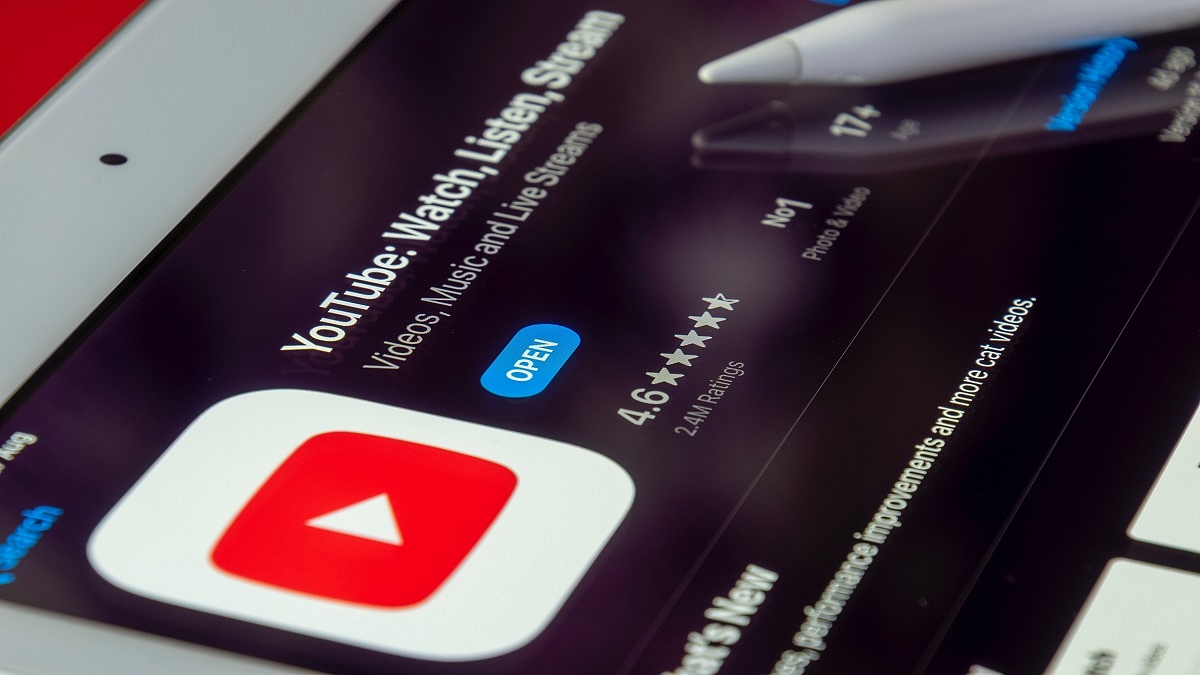Google has one of the largest ecosystems of mobile and desktop apps. YouTube is one such service from the search giant which is being used by millions of users globally for entertainment. It is our go-to platform to watch random videos be it of any genre. And ever since Google has monetized YouTube creators have been flooding to take this app to upload videos and get some monetary benefit out of it.
Google has been adding new features to YouTube and is making it easy for users to upload and share their videos. It also has been following the modern footprints of popular social media applications such as Instagram and others which also have a huge fan base. Shorts is one such feature that YouTube has added to its platform ever since the reels and other short video features got the crowd hooked.
YouTube Short lets you create short-form videos (one or more clips) of up to seconds and share it with the target audience. If you are a new YouTube creator and wish to expand your reach to a larger segment of the audience, you should use this feature. If you aren’t aware of the steps, read on below:
How To Create And Share YouTube Shorts
Step 1: Launch the YouTube app on your smartphone.
Step 2: Select the add symbol or the Create a shortcut option
Step 3: Just above the record button, you’ll see a timer with 15 seconds set as default. Tap on it to change it to 60 seconds of you want to record a longer shorts video.
Step 4: Tap on the recording button.
Step 5: Once the video is recorded tap again on the recording button to stop. You can also undo if you wish to re-record or redo to add the video clip back.
Step 6: You will now get two options including close or Save as draft. Tap on the latter to exit the camera.
Step 7: Click on Preview. You will now be able to watch the recorded clip and customize it as per requirements.
Step 8: Select Next to add the required details to the recorded shorts video. You will get the option to add a title and also modify privacy settings.
Step 9: You can now set the target audience. Click on Select audience and chose from “Yes, it’s made for kids” or “No, it’s not made for kids”.
Step 10: Click on Upload to publish your YouTube Shorts video.
Note that these steps mentioned above are for Android and iOS smartphones. We will be covering another article where we will share the steps to create YouTube Shorts videos via laptop and PCs.