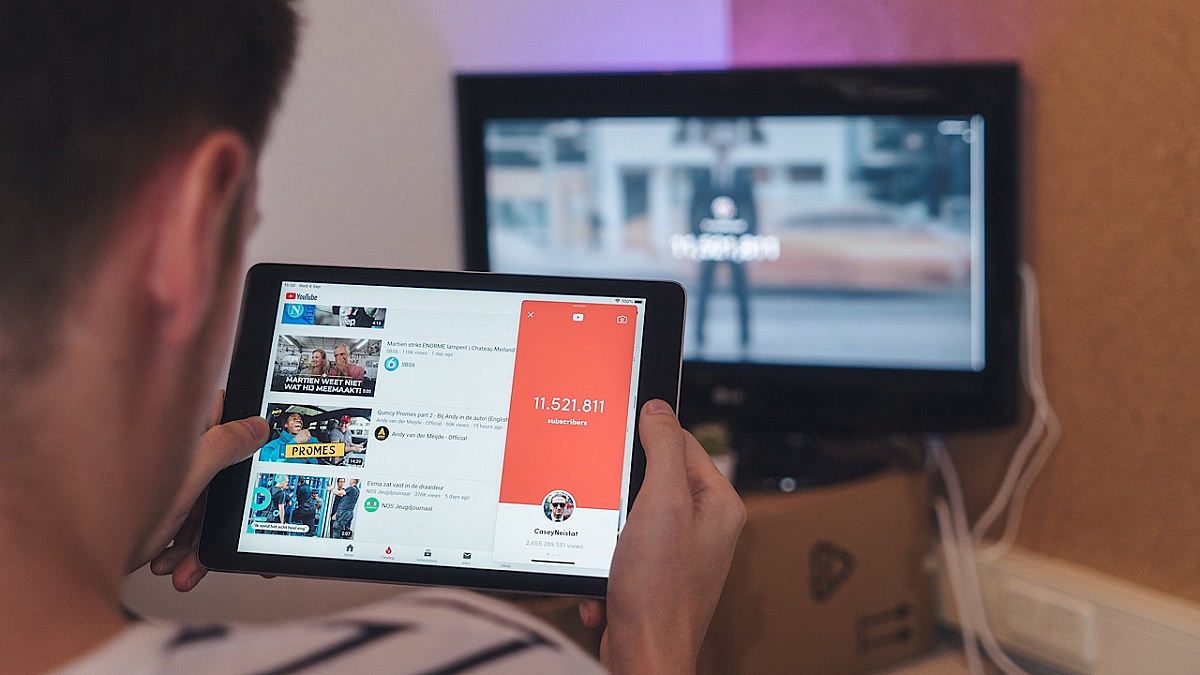YouTube has logged itself as the primer entertainment source for smartphone and laptop users. But with the availability of smart TVs, it also is now has taken up the big screen market too with a storm. Most new-age TVs are pre-installed with the YouTube TV app. Users can log-in with the registered e-mail address to access premium content without any ads.
If you own a smart TV that has Wi-Fi network support, you can log-in to the app and stream videos in just a few taps. While streaming videos via YoutTube is a hassle-free experience, a random issue is frequently reported by smart TV users while playing videos on YouTube. The common issue or error code which has been known to disrupt the YouTube streaming experience is Error Code 3 and Error Code 5.
These two YouTube Error codes are seen across smart TVs of all makes and kinds. Thankfully, both Error Code 3 and Error Code 5 on YouTube aren’t hardware related. This definitely saves you a visit to the repair center and also replacement concerns. But what exactly are YouTube Error Code 3 and Error Code 4 and how can you fix them? Read details below:
Also Read: YouTube Account Hacked: What Should You Do? How You Can Protect Your YouTube Account If Hacked?
What Are YouTube Error Code 3 And Error Code 5?
YouTube Error Code 3 and Error Code 5 are playback-related issues with the YouTube TV app. These error codes force stops video playback and also the app. As mentioned above, this isn’t any hardware-related issue and can often be fixed with just a few troubleshooting steps.
The major reasons for this playback error are the unstable internet connection and corrupted cache files of the YouTube TV app. In some cases, disrupted YouTube server services are also known to cause Error Code 3 and Error Code 4 playback errors in the YouTube TV app.
Also Read: Remove Copyright Claim On Your YouTube Video: Here’s How
How To Fix YouTube TV Error Code 3, Error Code 5 Playback Issues?
Step 1: Check the internet connection. Unstable connections bring up this error.
Step 2: Slow internet speeds could also be a reason. Try to check the internet speed on other devices and then re-launch the app (once speeds are good).
Step 3: Check for any pending TV or app updates. If there is any, make sure you update both TV and the app firmware to the latest version. This should fix the issue.
Step 4: If it’s a server side error, you will have to wait until the services are restored.
Step 5: Clear app cache data from the TV settings.
Step 6: Reboot the TV and the issue should be fixed.
Also Read: 100 Best YouTube Channel Names For Travel Vloggers